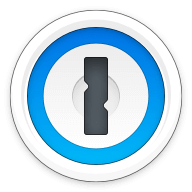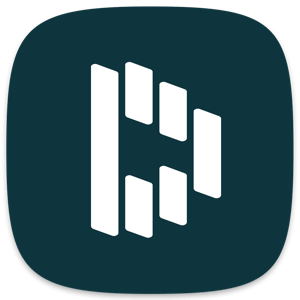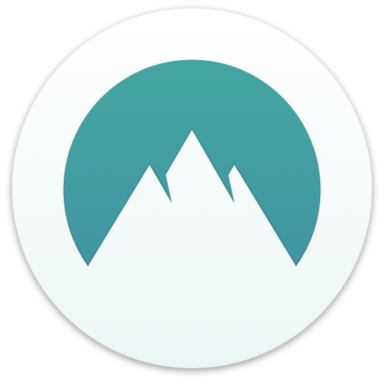Our bottom line: LogMeOnce gets an early edge in the price category, but 1Password is our favorite password manager for a reason— it gets a perfect score in nearly every category.
1Password vs. LogMeOnce Overview
LogMeOnce and 1Password are two highly rated options in the realm of password management. These services are comparable in price, features, and compatibility.
LogMeOnce has a leg up with its free tier, which has most of the basic functionality you could want. And unlike most major competitors, it’s not limited to a single device. While 1Password doesn’t offer a free version, it has a free trial period and features that are well worth paying for.
Which password manager should you get? Let this LogMeOnce vs. 1Password face-off help you decide.
| Review factor | Winner |
|---|---|
| Price | LogMeOnce (5.0) |
| Platform compatibility | Tie: 1Password (5.0), LogMeOnce (5.0) |
| User experience (UX) | 1Password (5.0) |
| Form filling | 1Password (5.0) |
| Security | 1Password (4.5) |
| Two-factor authentication (2FA) | 1Password (5.0) |
| Best overall | 1Password (4.8) |
1Password vs. LogMeOnce: Specs
| Password manager | Details | Basic plan features |
|---|---|---|
| 1Password Overall rating: (4.8) Read our full 1Password review. | Starting price: $2.99 per month Platform compatibility: Android, iOS, Linux, Mac, Web (Brave, Chrome, Edge, Firefox, Safari), Windows Security: AES 256-bit encryption, 2FA |
|
| LogMeOnce Overall rating: (4.5) Read our full LogMeOnce review. | Starting price: Free Platform compatibility: Windows, Mac, Linux, iOS, and Android, Chrome, Edge, Firefox, Safari, Opera Security: AES 256-bit encryption, 2FA |
|
1Password vs. LogMeOnce: Plans and Pricing
Price winner: LogMeOnce | |
|---|---|
| 1Password (4.7) | $35.88 per year for a Personal plan; $59.88 per year for a Family plan (up to five users) |
| LogMeOnce (5.0) | The personal plan is free, while the Professional plan is $30 per year, the Ultimate plan is $39 per year, and a Family plan (up to six people) is $59.88 per year |
LogMeOnce and 1Password cost essentially the same amount per year for a family plan — about $60 — for a similar level of service which includes all the premium features each password manager has to offer. However, LogMeOnce gets a significant advantage by offering a free Personal plan and a “Professional” plan cheaper than the equivalent 1Password plan.
LogMeOnce offers a free Personal plan, or the lowest paid tier is a Professional plan for $2.50 monthly. The Family plan is $4.99 per month, with a middle-of-the-road Ultimate plan option for $3.25 per month.
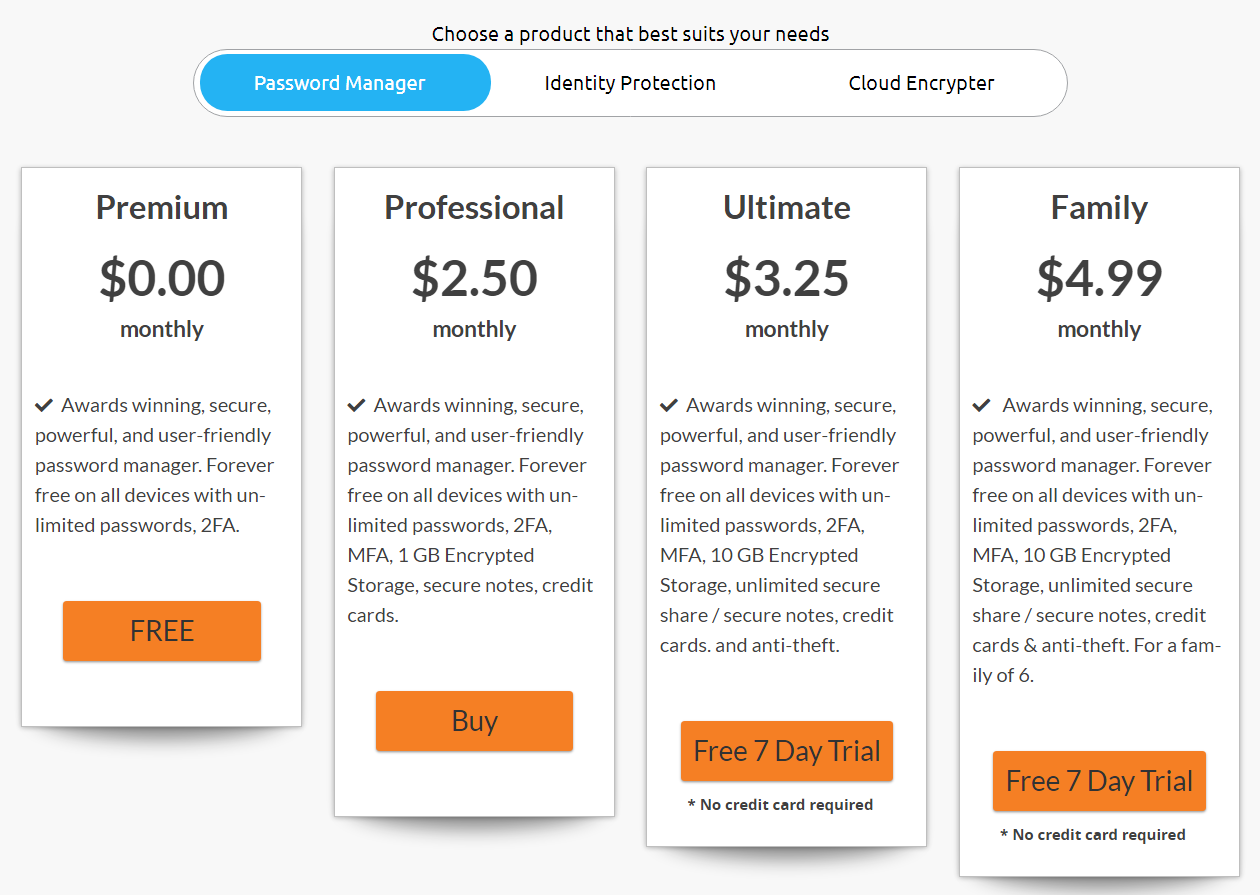
You can also add on dark web monitoring and cloud storage encryption features for $1.67 to $4 per month, depending on the plan type. Students qualify for 50% off.
Meanwhile, 1Password’s Personal plan starts from $2.99 per month with a yearly subscription. It also has a Family plan that is $4.99 per month with a yearly subscription. Additionally, there is a plan for businesses and teams that starts from $7.99 per month.
LogMeOnce not only offers cheaper plans (including a free forever plan), but a wider variety of plans. On price alone, this is an easy call.
Winner: LogMeOnce wins plans and pricing because it offers an always-free plan for personal users as well as consistently cheaper (or equal) plan levels.
1Password vs. LogMeOnce: Platform Compatibility
Platform compatibility winner: Draw | |
|---|---|
| 1Password (5.0) | OS: Android, iOS, Linux, Mac, Windows Supported browsers: Brave, Chrome, Edge, Firefox, Safari |
| LogMeOnce (5.0) | OS: Android, iOS, Linux, Mac, Windows Supported browsers: Chrome, Edge, Firefox, Safari, Opera |
1Password and LogMeOnce are comparable in compatibility with all major platforms. If you’re using a more obscure browser or operating system (OS), you’re likely used to things not being compatible. Each of these services has a version that will run on your device.
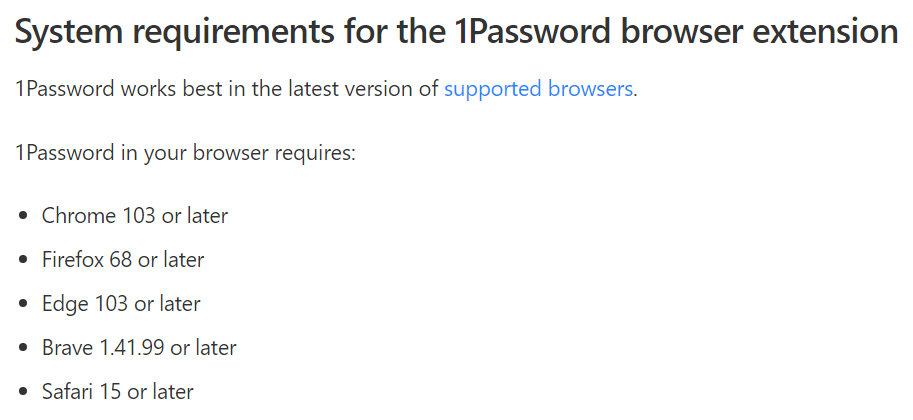
The latest version of 1Password, 1Password 8, came out from August to October 2022. I compared the previous version and noticed a wide range of features in his new feature, such as optimal browser experience, additional single-sign-on (SSO) capabilities, and much more.
Additionally, it is now compatible with the following:
- Windows (Windows 10 64-bit or later)
- Mac (Catalina 10.15 or later)
- Linux (any of the latest distributions)
- iOS (15.5 or later)
- Browsers (Brave, Chrome, Edge, Firefox, Safari)
- Android (Pie or later)
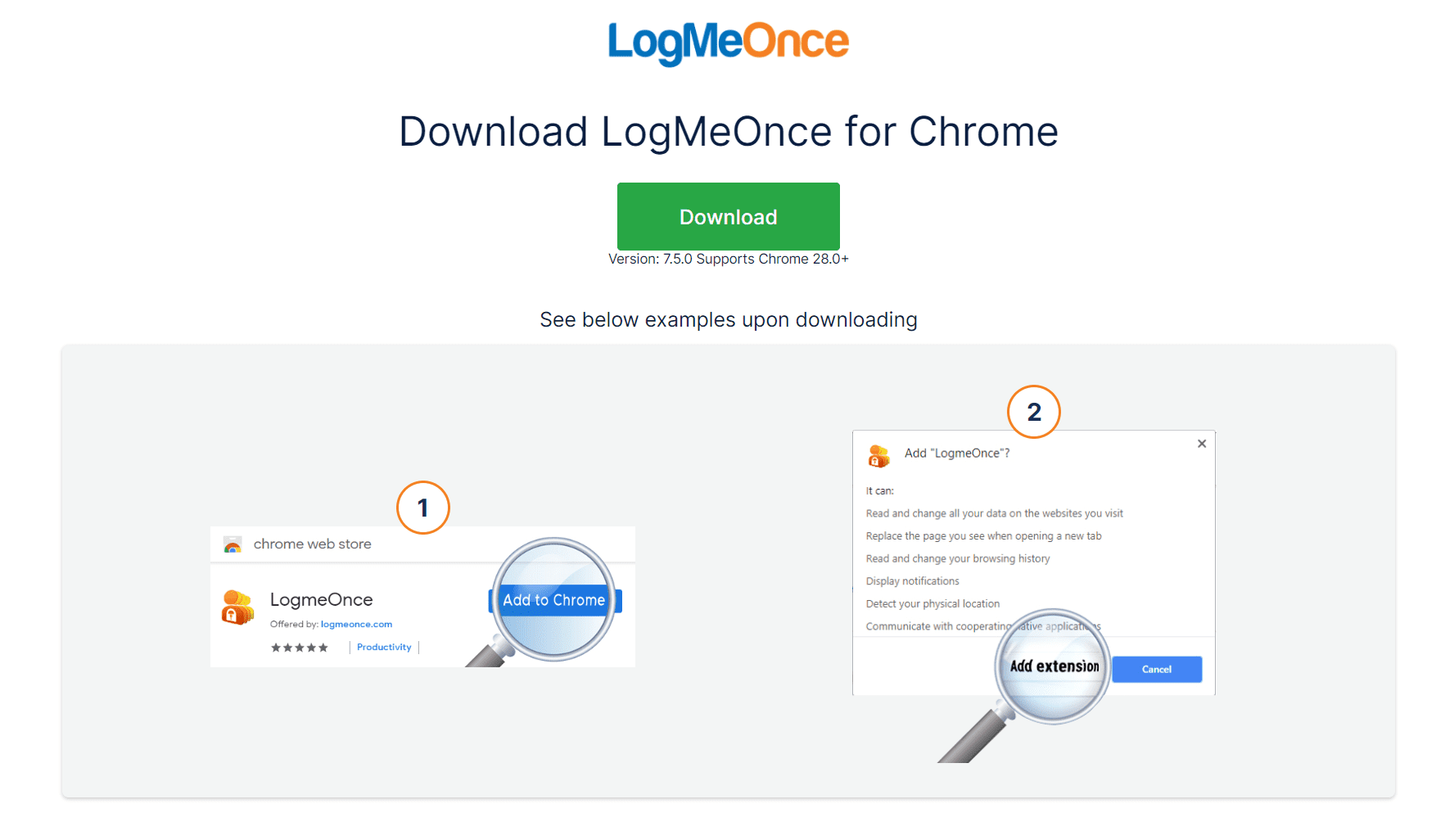
LogMeOnce is compatible with all of the same OS distributions as 1Password as well as the same major web browsers. The only difference is that 1Password supports the Brave browser while LogMeOnce supports Opera.
Some use Brave and Opera as their main web browser, but this is a relatively small subset of web users with a roughly equivalent install base.
1Password vs. LogMeOnce: UX
UX winner: 1Password | |
|---|---|
| 1Password (5.0) | Fantastic UX/user interface (UI) design make it a user-friendly option |
| LogMeOnce (4.5) | Easy and streamlined for the average person |
While both password managers offer full functionality via their websites and browser extensions, users have the option to download desktop apps as well.
1Password’s desktop version has a minimalistic approach that I found appealing as it didn’t bombard me with excessive options or features. The current app has four main sections in the left toolbar to help you manage your account: Vault, Watchtower, Categories, and Tags.
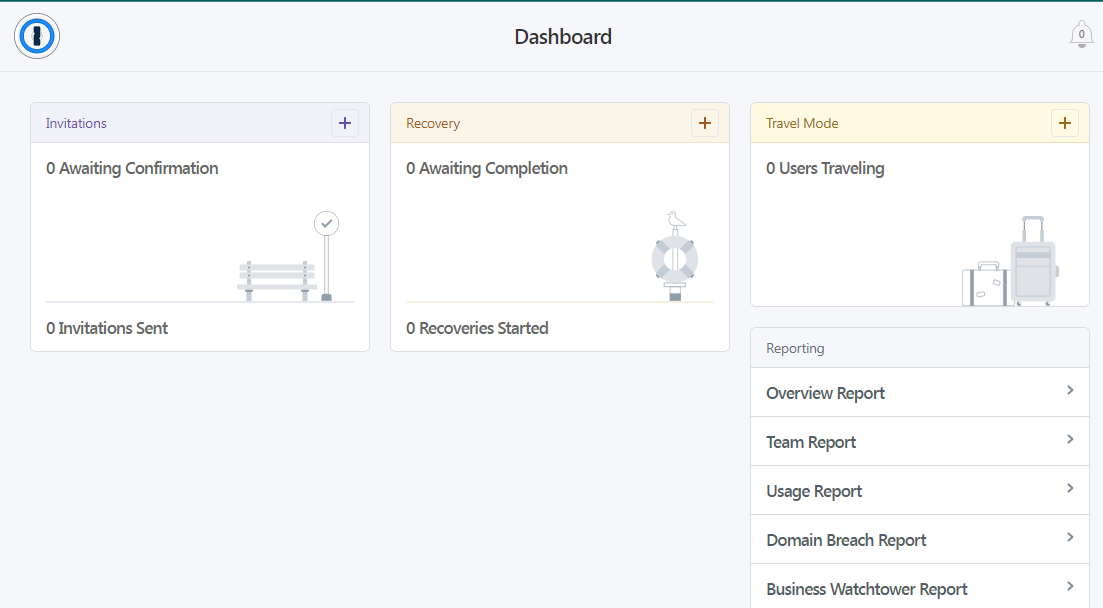
LogMeOnce’s UI is similarly streamlined for easy use. You can launch a website with one click, and the app will automatically log you in with SSO. One of my favorite features was the Home icon in the browser extension, which takes you to your LogMeOnce dashboard with a single click — no need to open a new tab and navigate there yourself.
It’s also easy to import passwords saved elsewhere, such as Google’s Password Manager, or export your LogMeOnce passwords to a PDF or CSV file through the extension. At the end of the day though, I preferred 1Password’s design over LogMeOnce.
Winner: 1Password has an understandable and seamless UX design that carries across every platform implementation, winning it this category.
1Password vs. LogMeOnce: Form Filling
Form filling winner: 1Password | |
|---|---|
| 1Password (5.0) | 1Password’s form filling works well, saving you time and ensuring you make data entries without errors. |
| LogMeOnce (4.5) | LogMeOnce autofills usernames, passwords, and forms, but minor inconveniences mar an otherwise good experience. |
Both LogMeOnce and 1Password offer robust form-filling — including logins, addresses, and credit card information — on both desktop and mobile.
1Password impressed me with its form-filling capability. No matter the platform, 1Password aced the test, identifying fillable forms and providing accurate information whether we were on iPhone, Android, or desktop.
You won’t have to worry about typing incorrect login information or dealing with CAPTCHA. Moreover, it saves you from the hassle of typing the wrong details for your shipping address, leading to confusion later.
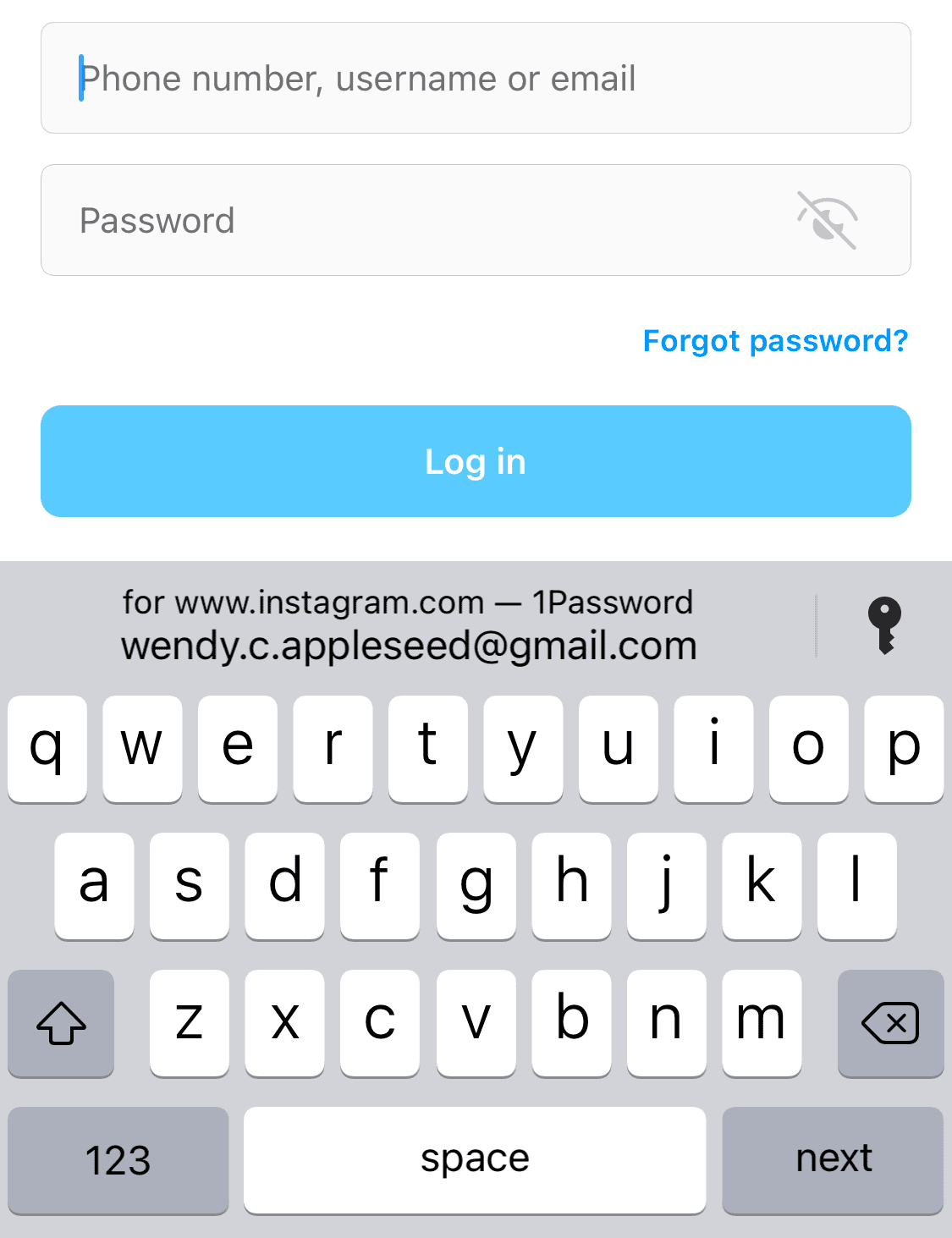
LogMeOnce works well — once you get things set up. You’ll link a web or app to your LogMeOnce account, and the service will automatically log you into those websites. After the first login to a website or app, you’ll be asked if it was successful.
You can add apps through the extension icon, which will attempt to retrieve your login information from the actual page. But I found this to be a clunkier and much slower process than inputting the information yourself through the dashboard.
Winner: 1Password offers a more seamless form filling experience.
1Password vs. LogMeOnce: Security
Security winner: 1Password | |
|---|---|
| 1Password (4.5) |
|
| LogMeOnce (4.0) |
|
Most password managers, including LogMeOnce and 1Password, use powerful 256-bit AES encryption, and both providers’ vaults are unlocked on your device only after you’ve entered your master password. 1Password adds an extra layer of security with a 34-character Secret Key that works alongside your master password.

LogMeOnce has a lot of great security options, including biometric login options, automatic password changing, and a zero-knowledge model. However, I found the least secure part of LogMeOnce to be the application itself. It doesn’t place too many requirements on the password for your account. Just make sure it’s at least eight characters and contains one capital letter, one lowercase letter, and one number.
For example, I used the website’s name in the password, which is often frowned upon. It also asks only one security question when you sign up (in case you forget your password).
Add this to a history of known security breaches, and you have justifiable reason to hesitate when trusting LogMeOnce with your information.
Winner: 1Password has a better security track record and excellent security features.
1Password vs. LogMeOnce: 2FA
2FA winner: 1Password | |
|---|---|
| 1Password (5.0) |
|
| LogMeOnce (4.5) |
|
Both LogMeOnce and 1Password support multiple 2FA options, including authentication apps and USB security keys.
LogMeOnce provides several options: SMS or email messaging, voice calling, Google Authenticator, Selfi-2FA, USB Token, X.509 certificates, or security questions.
Unfortunately, the free version only comes with email and Google Authenticator, but if you upgrade to the most expensive plans (Ultimate or Family), you’ll also get YubiKey and USB Flash Drive options.
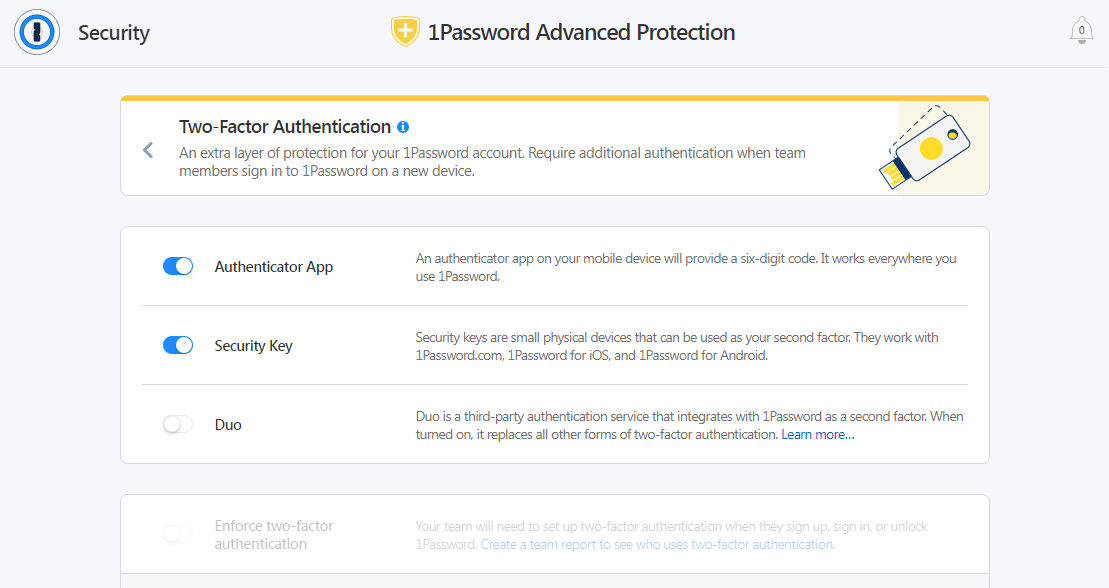
While 1Password’s options are slightly more limited, 2FA options aren’t only included with paid plans. Its 2FA function is compatible with Authy and Microsoft Authenticator as well as physical U2F security keys like YubiKey and Google’s Titan key.
LogMeOnce has the advantage in terms of options, yet there is such a thing as having too much of a good thing. Some 2FA options are tried and true, like authenticator apps, but things like photo authentication are iffy at best.
Winner: 1Password’s options are limited but work well and are proven secure.
Should You Get 1Password or LogMeOnce?
Bottom line winner: 1Password | |
|---|---|
| 1Password (4.8) |
Best for: Those looking for unlimited password management at a fair price |
| LogMeOnce (4.5) |
Best for: Those seeking an unlimited free plan |
LogMeOnce has a slight edge over 1Password in terms of price with a greater variety of plans (including a free plan), though 1Password meets or exceeds LogMeOnce on every other level. 1Password is easy and intuitive with a lot of impressive features to meet the needs of just about anyone.
LogMeOnce took a major hit due to a spotty history of data breaches. While these sorts of breaches aren’t likely to impact encrypted user data, it’s still a concern worth mentioning. Even with a great free option, there are plenty of cheap or free options if you’re mainly concerned about your bottom line.
For everyone else, 1Password is an excellent option.
How I Evaluated 1Password vs. LogMeOnce
On the surface, all password managers essentially generate and store passwords. As I evaluated providers, I dug deeper, comparing software on what matters most, including price, platform compatibility, security, and other factors.
I signed up for a plan with each provider to test:
- Plan value: Most password managers offer various subscription plans from free to around $20 per month. While free plans may be sufficient for some, those that need more functionality may prefer paid plans. We included a wide array of free and paid password managers to find the one that works best for you.
- Platform compatibility: You likely access your online accounts from multiple devices, including desktops, laptops, tablets, phones, as well as through different web browsers. Your password manager should be compatible with various devices, operating systems and browsers, and sync seamlessly between them all.
- UX: This is how you interface with all the features and functions of your new password manager — if it’s bad, you’ll be less likely to use the service. While this is a highly subjective category and some will disagree, it’s important to provide an overview based on my experience.
- Form filling: A password manager doesn’t have to include form-filling, but it’s somewhat standard and the ease with which it performs that function can be the deciding factor in which password manager you ultimately choose.
- Security: Since a password manager is first and foremost a security tool, it should come with all of the most up-to-date standard security features. This includes the highest level of available encryption (256-bit AES with PBKDF2-HMAC-SHA512); 2FA, such as biometric logins or MFA, and a password generator.
- Two-factor authentication (2FA): Used all over the internet to protect your accounts, this is quickly becoming a standard security practice. 2FA is a great way to secure more sensitive accounts to ensure they’re not breached.
Learn more about our review methodology.

About the Password Manager, Gunnar Kallstrom:
Kallstrom is a Cyber Team Lead for a Department of Defense (DOD) contracting company in Huntsville, Alabama, and has also worked as a computer network defense (CND) Cyber Analyst. An author and content creator for a cybersecurity academy, Kallstrom spent nearly 15 years in the Army as a musician before entering the cybersecurity field.
He holds a bachelor’s degree in music from Thomas Edison State University and a master’s in organizational development and leadership from the University of the Incarnate Word.
Kallstrom has completed several Computing Technology Industry Association (CompTIA) courses, including Security+, Network+, A+ Core 1, and A+ Core 2. He earned a CompTIA Security+ Certification. Additionally, he has completed the Cyber Warrior Academy program with more than 800 hours of hands-on, intensive, and lab-driven technical training in cybersecurity methods and procedures.
Passionate about all things cyber, Kallstrom was a speaker on a panel at the 2022 InfoSec World conference, giving a talk entitled “Hacking into a Cyber Career – True Stories.” Kallstrom is also a mentor to entry-level cybersecurity candidates seeking to break into the field. When he’s not working, he still enjoys playing guitar and fishing (not phishing).